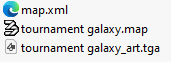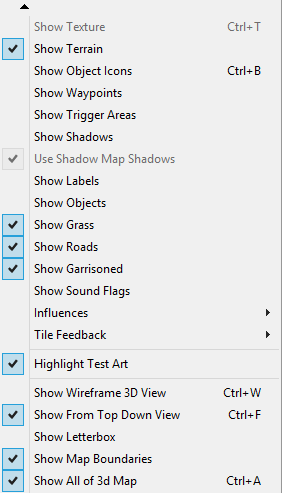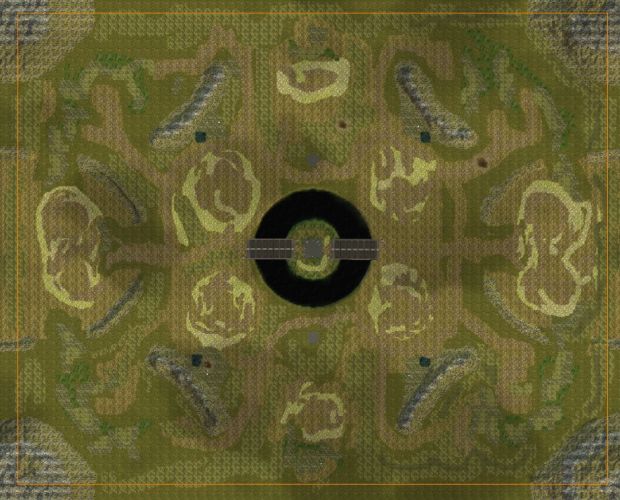Map Upload Guide
- Only one
.mapfile is allowed per upload. - Compressed ZIP files and uncompressed folders are supported.
- The filename could be automatically renamed because of unwanted version naming.
- Ensure all files comply with Kane's Wrath specifications above.
- If any errors in missing files occur, open the map in Worldbuilder and save it again to generate the required files.
Uploading, please wait...
Edit Map
 430
430
 2
2
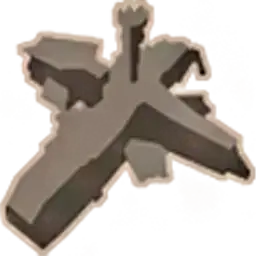 4
4

Suburban Area Eight
16 
16 
2 
 420
420
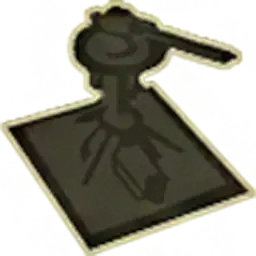 2
2
 2
2
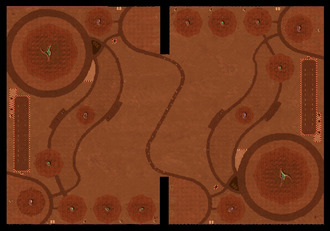
Spaced Out
10 
10 
6 
 430
430
 1
1
 6
6
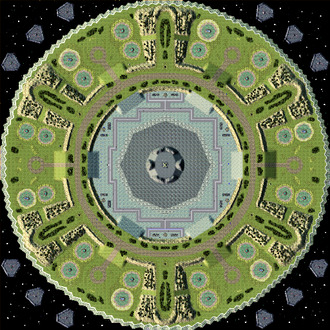
Spacegarden
6 
19 
6 
 400
400
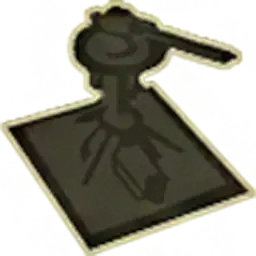 4
4
 1
1

Six Shooter Showdown
10 
6 
 425
425
 4
4
 2
2
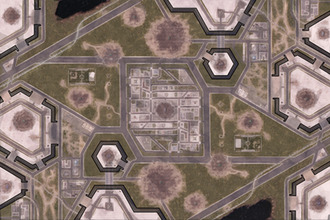
Separate Ways
12 
10 
7 
 400
400
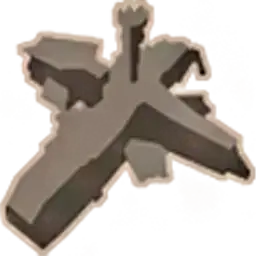 8
8
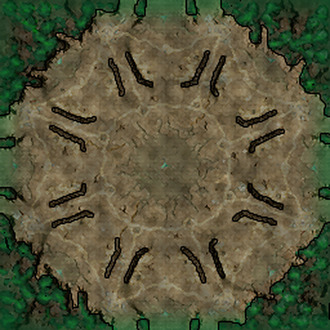
The Rocktagon
8 
9 
 430
430
 2
2
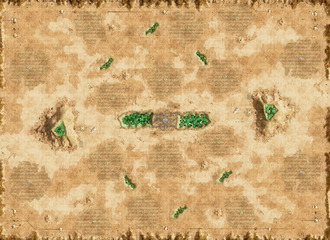
Rift Valley
16 
14 
5