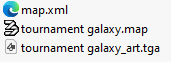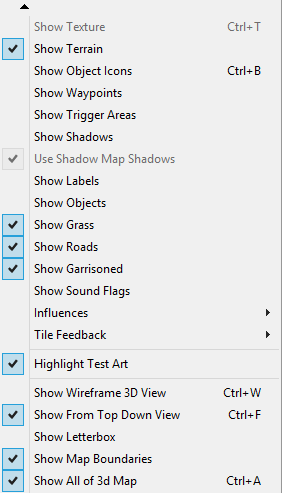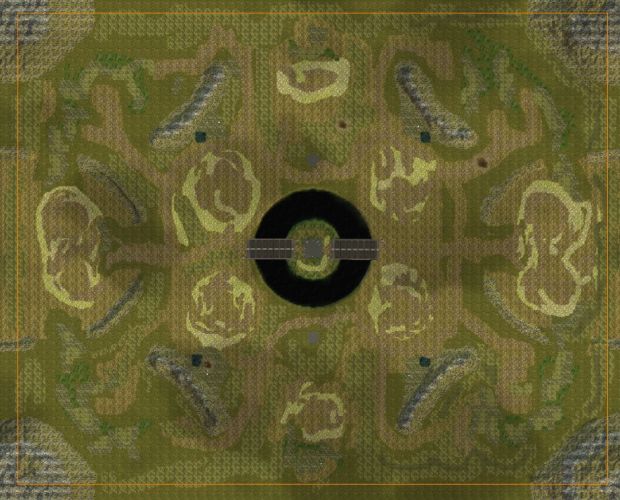Map Upload Guide
- Only one
.mapfile is allowed per upload. - Compressed ZIP files and uncompressed folders are supported.
- The filename could be automatically renamed because of unwanted version naming.
- Ensure all files comply with Kane's Wrath specifications above.
- If any errors in missing files occur, open the map in Worldbuilder and save it again to generate the required files.
Uploading, please wait...
Edit Map
 400
400
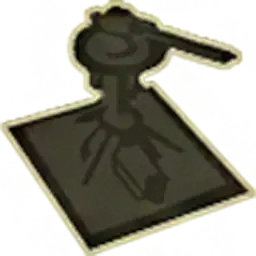 1
1
 4
4
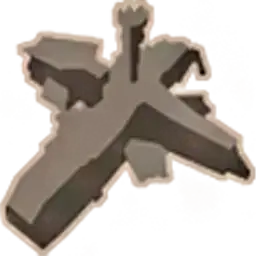 2
2

Ancient Gardens
10 
16 
2 
 420
420
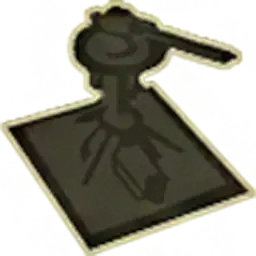 1
1
 3
3

Alpine Conflict
8 
17 
6 
 400
400
![Custom maps 22 Zombiemadness [AOD]](https://kaneswrath.com/wp-content/uploads/kw_maps/12834/art_thumbnail.jpg?v=1735518248)
Zombiemadness [AOD]
 430
430
![Custom maps 25 Wuermerw’s [TD]](https://kaneswrath.com/wp-content/uploads/kw_maps/12832/art_thumbnail.jpg?v=1735518235)
Wuermerw’s [TD]
1 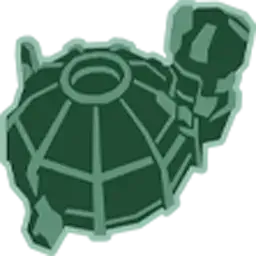
 480
480
![Custom maps 29 WMW [AOD]](https://kaneswrath.com/wp-content/uploads/kw_maps/12830/art_thumbnail.jpg?v=1735518228)
WMW [AOD]
 500
500
![Custom maps 32 Venom island [GG]](https://kaneswrath.com/wp-content/uploads/kw_maps/12828/art_thumbnail.jpg?v=1735518222)
Venom island [GG]
 400
400
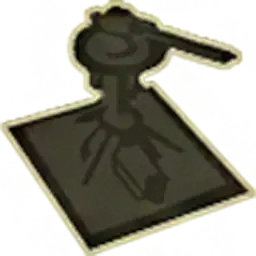 1
1
![Custom maps 36 Two lanes [TD]](https://kaneswrath.com/wp-content/uploads/kw_maps/12826/art_thumbnail.jpg?v=1735518215)
Two lanes [TD]
1 
 500
500
![Custom maps 40 Tower Defence [TD]](https://kaneswrath.com/wp-content/uploads/kw_maps/12824/art_thumbnail.jpg?v=1735518207)
Tower Defence [TD]
4