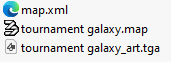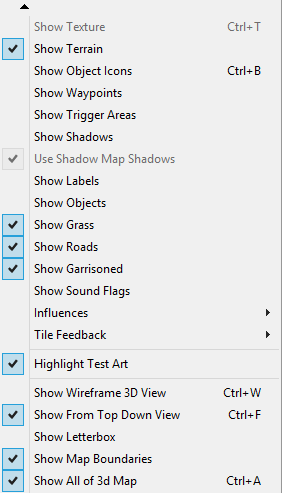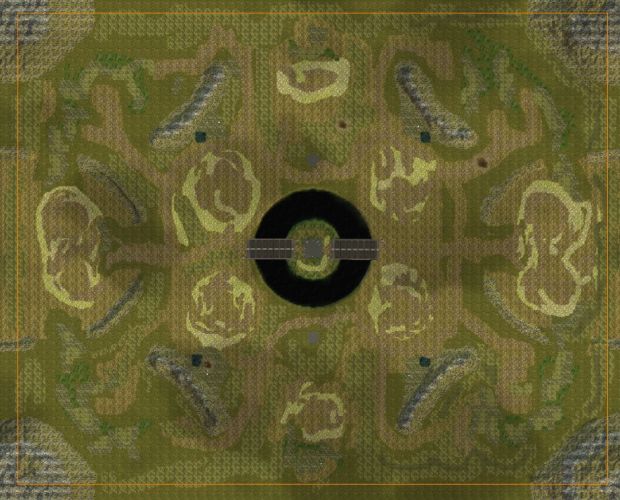Map Upload Guide
- Only one
.mapfile is allowed per upload. - Compressed ZIP files and uncompressed folders are supported.
- The filename could be automatically renamed because of unwanted version naming.
- Ensure all files comply with Kane's Wrath specifications above.
- If any errors in missing files occur, open the map in Worldbuilder and save it again to generate the required files.
Uploading, please wait...
Edit Map
 400
400
 2
2

Discovery
2 
6 
Only for testing purposes, custom building dosen't function as intended.
 430
430
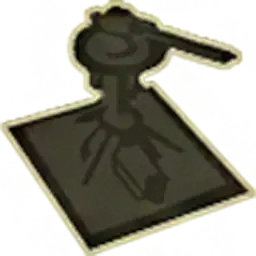 1
1
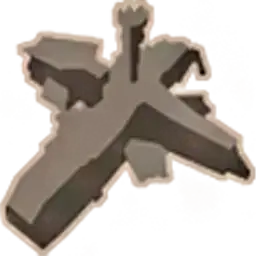 2
2

Wasteland of Silence
2 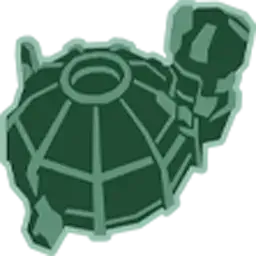
2 
6 
 430
430
 1
1
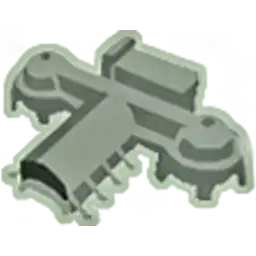 2
2
 4
4

Satellite Siege
2 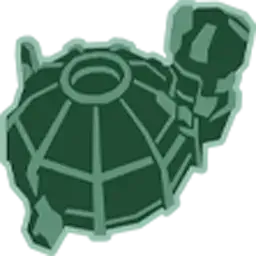
2 
5 
2 
1v1 blue zone map. 350x370 size. 1st and 2nd sd fields, growing 3rd field (poker). 1 growing blue field per player (40sec per crystal). 1 spike and 1 silo per player. 1 poker EMP and 2 poker scout towers (new building, works only on compiled maps like r23)
 430
430
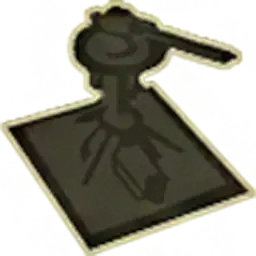 2
2
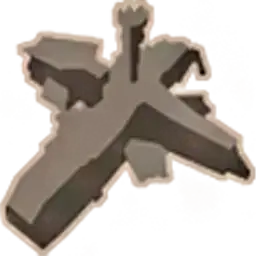 4
4
 2
2

Forgotten Autumn
2 
5 
2 
 300
300
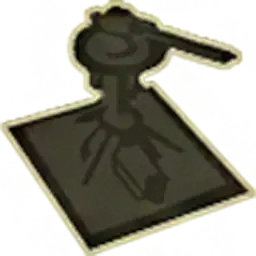 8
8
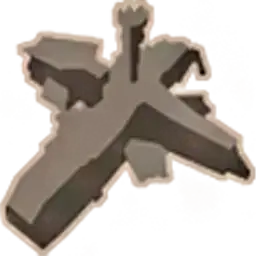 2
2
 2
2

Dusty Road / Long Road
8 
4 
1 
Fixed version of the earlier map, 4 players, enjoy the wide map, fairly new to this so I do have to improve things a bit in future
 480
480
 1
1
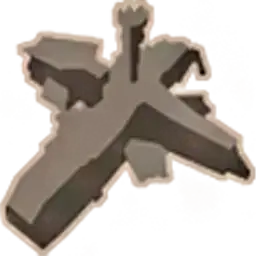 1
1

Survive or Die deep_dark_v3.1
Good map and with greater difficulty compared to other versions of this map