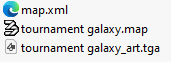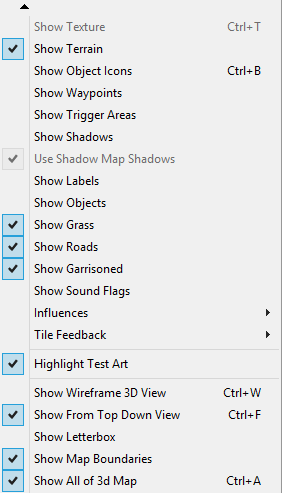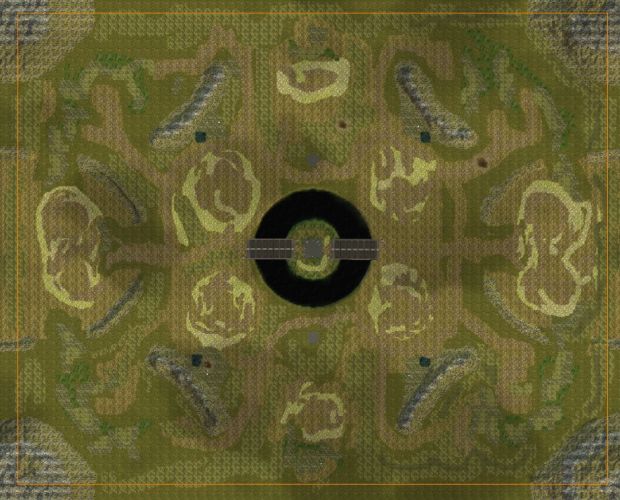Map Upload Guide
- Only one
.mapfile is allowed per upload. - Compressed ZIP files and uncompressed folders are supported.
- The filename could be automatically renamed because of unwanted version naming.
- Ensure all files comply with Kane's Wrath specifications above.
- If any errors in missing files occur, open the map in Worldbuilder and save it again to generate the required files.
Uploading, please wait...
Edit Map
 500
500
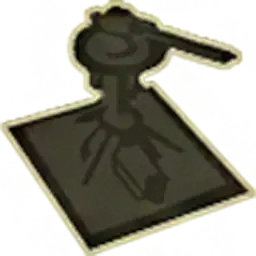 14
14
 1
1

Maphackers Nightmare 6
8 
loool
 410
410

Sarajevo
1 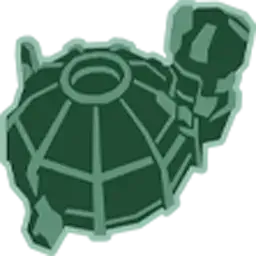
4 
9 
Multiplayer Sarajevo map for Kane's wrath, you can play it in skirmish mode with bots too.
Enjoy.
 500
500
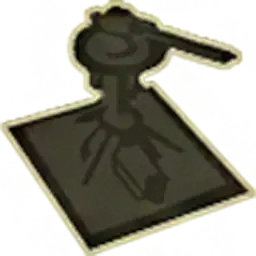 20
20
 32
32
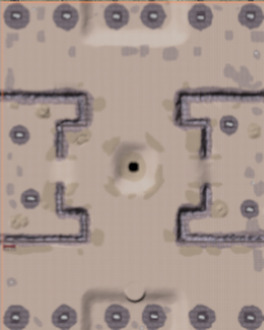
HS 3 vs KI 2.9 Quittung RLS tweaked FINAL_A
2 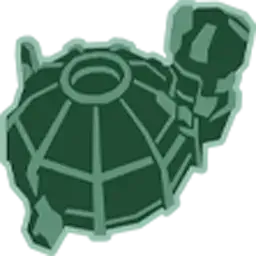
45 
16 
The original map was made by Quittung. Added some extra craziness to increase difficulty to leverage the gameplay to next level in 2025.
 450
450
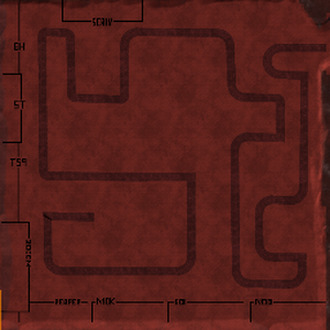
Big random td xmas 2024
Added 8 players support to Random TD XMAS. Scaled difficulty with additional players. 1 lane, no bridges.
--Download includes the difficulty easy and harder.--
Map by Earl115xRls
 400
400

Big TD Remake! v1.0.4
7 
Tweak of erl115 - Big TD. Wave 1-5 have different unit types. Wave 5+ units already have extra health +100% each than original version. This makes it double as hard as initial version.
--Download also include a easier version with +25% instead of 100%--
Map by erl115xRls
 450
450
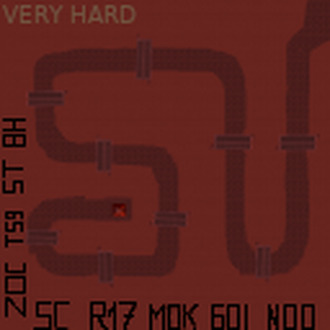
R1_XMAS_2024 big random td
Remake of Random TD XMAS to support 8 players. Lot of new waves and tweaks, only the initial erlnite concept stayed the same. Two waves will appear every wave and bridges have been added so that enemy units cannot be crushed.
Map by erl115xRLS
--Include Easy, Hard and VERY HARD version--
 500
500

Asteroid Defense 2025 RANDOM
4 
2 
Remake of Asteroid defense by adding waves from Random TD Xmas 8 players version and a boss lane.
--Download includes the difficulty EASY, MEDIUM and HARD--
Map by erl115xRLS
 500
500
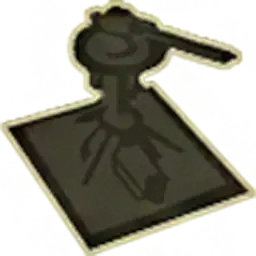 40
40
 32
32
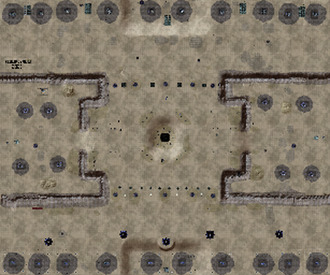
HS 5 vs KI 2.9 Quittung RLS tweaked FINAL
2 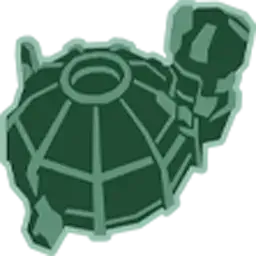
75 
29 
The original map was made for 3 human players. Added some extra craziness, difficulty and 5 players support.