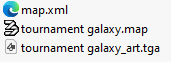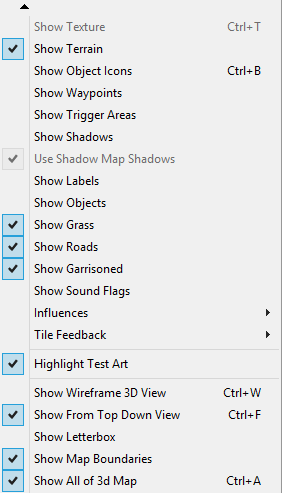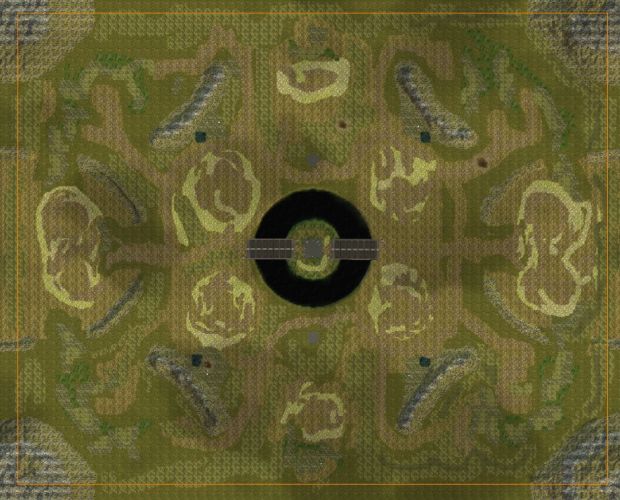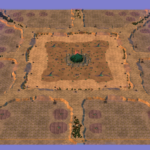Map Upload Guide
- Only one
.mapfile is allowed per upload. - Compressed ZIP files and uncompressed folders are supported.
- The filename could be automatically renamed because of unwanted version naming.
- Ensure all files comply with Kane's Wrath specifications above.
- If any errors in missing files occur, open the map in Worldbuilder and save it again to generate the required files.
Uploading, please wait...
Edit Map
 430
430
 2
2
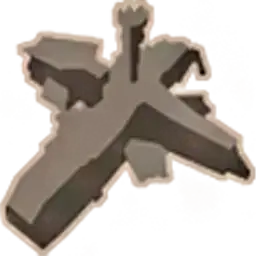 2
2
 4
4
 2
2
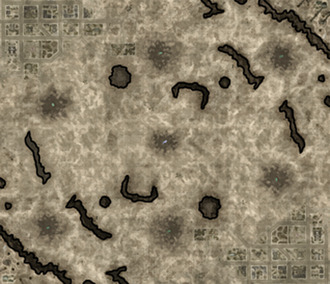
Sands of Time
4 
6 
1 
Original 1v1 map. Each player has 2 subway nodes available from the start of the game, allowing them to capture a spike at the other end of the map (no other way except for air)
The deserts of Egypt have suffered greatly from the Tiberium infestation.
 430
430
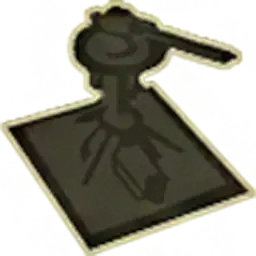 5
5
 2
2
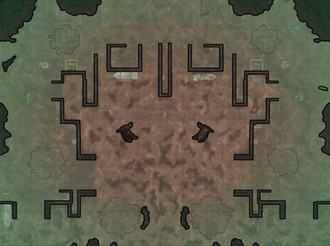
Deadweight
2 
6 
1 
The original 1v1 map. Tiberium infestation has caused many ports and coasts to be drained, and this place was no exception. Death, Tiberium and Ruins, that's what's left here
 450
450
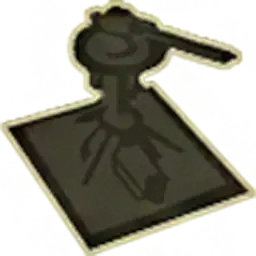 8
8
 4
4
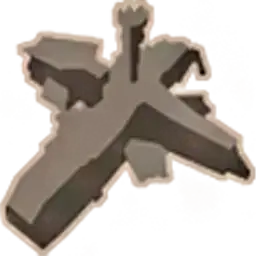 4
4
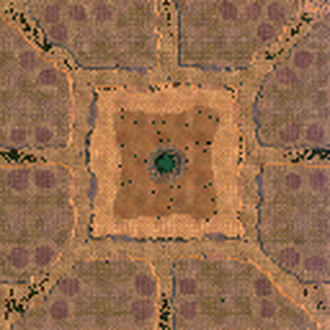
Lady Stark’s Tiberium Garden 8Way
4 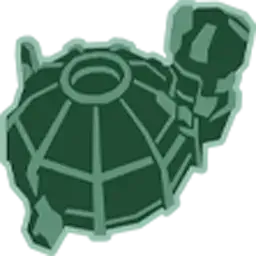
32 
36 
8 
Not a map of mine, many use it to play vs AI.
 430
430
 1
1
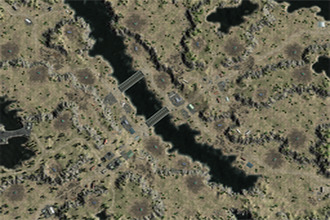
Forest Fires II
16 
15 
8 
Not a my map. Remake of C&C2 map
 430
430

A Path Beyond
1 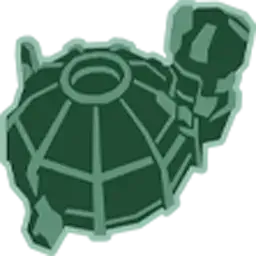
11 
12 
8 
Not a my map. Remake of Ra2 map
 430
430
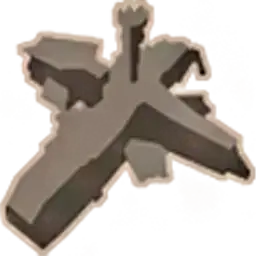 4
4

All That Glitters II
12 
16 
Not a my map
 430
430
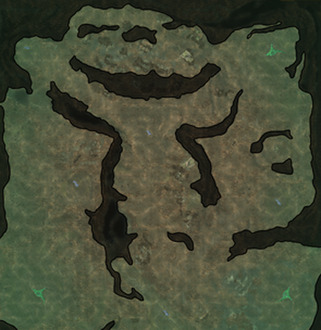
Tiber River Source
4 
3 
5 
A slightly edited version of the mappa from the Nod campaign (15th mission). Not balanced, 3 players, just fun.
 570
570
 2
2
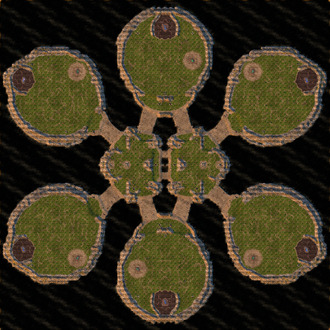
Island Paradise Six 2025 (No SW Edition)
20 
6 
6 
No [SW] Superweapon can be build.
Quad updrage for nod, mok and Blackhand has been disabled.