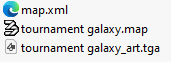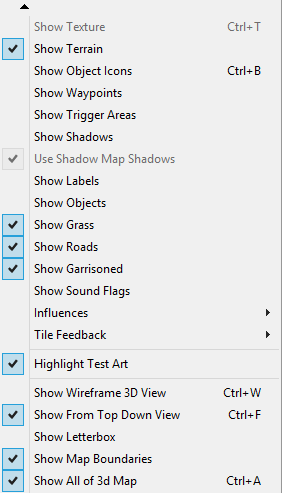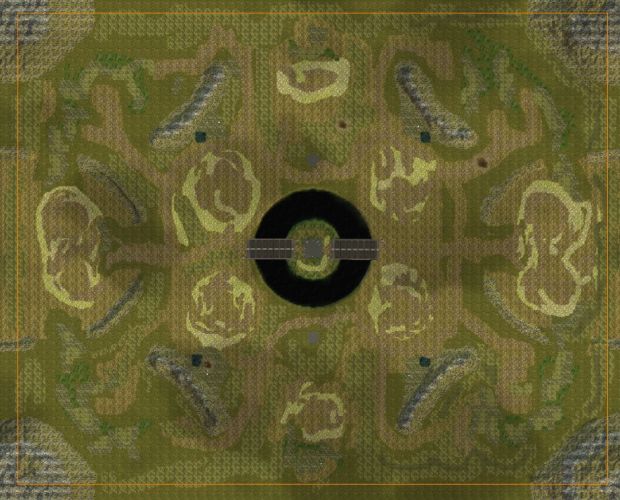Map Upload Guide
- Only one
.mapfile is allowed per upload. - Compressed ZIP files and uncompressed folders are supported.
- The filename could be automatically renamed because of unwanted version naming.
- Ensure all files comply with Kane's Wrath specifications above.
- If any errors in missing files occur, open the map in Worldbuilder and save it again to generate the required files.
Uploading, please wait...
Edit Map
 430
430
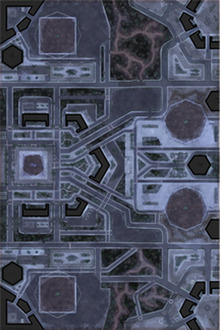
!{DES} Voice of Heaven
4 
4 
1 
 430
430
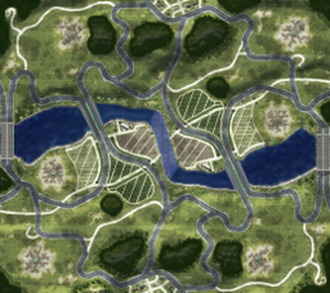
Vista Valley (Beta2)
4 
6 
 425
425
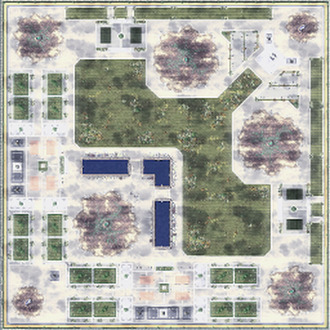
Twisted Arena (V2)
2 
5 
2 
 425
425

Twilight City (Final v2)
4 
6 
1 
 420
420
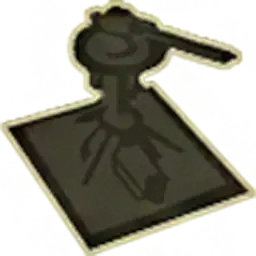 1
1
 1
1

Toxicity
4 
6 
1 
 410
410
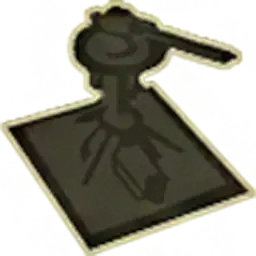 2
2
 1
1
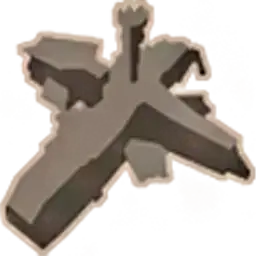 2
2
 2
2

Tournament Wasteland
4 
6 
2 
 430
430
 1
1

Tournament Undergrounds (Final.v7)
4 
6 
1 
 400
400

Tournament Tree
2 
4